
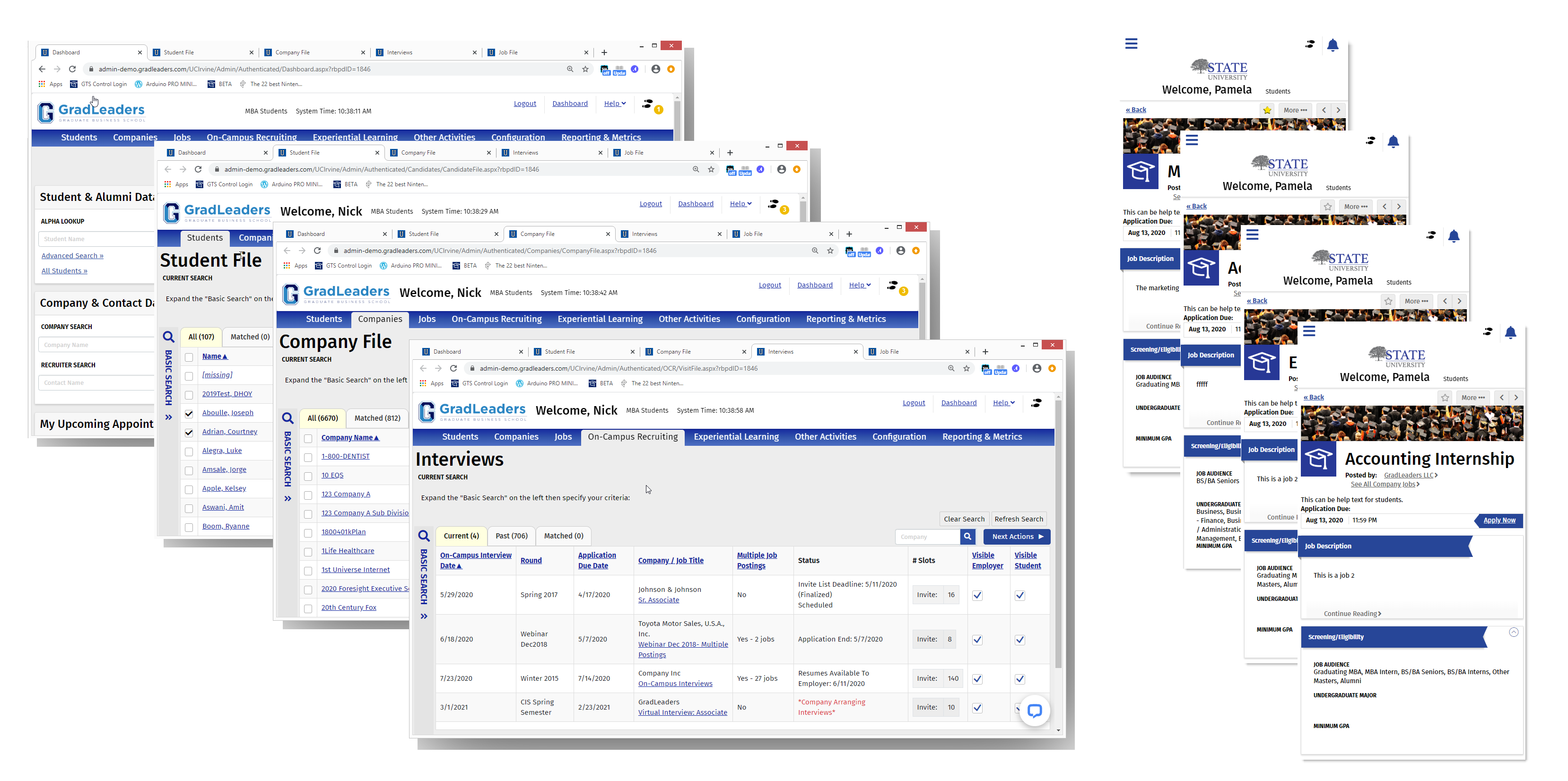
We’ve updated the GradLeaders Career Center student and admin interfaces to better allow multi-tasking capabilities. The release of this new multi-window feature allows users to run the application in multiple browser windows at once. Users can now open as many different grids and detail pages as preferred without losing their search.
HOW IT WORKS:
Users can right-click and ‘open in a new tab’ for all menu options and navigation links in the system. Once the user is on a new tab, the browser tab name will reflect the new entity. If any changes are made to the search or selected set in a second tab, the original tab will automatically be refreshed.
BEST PRACTICES AND USE CASES FOR ADMIN USERS:
Approving Jobs, Recruiter Contacts and Companies: Many schools have all new company, recruiter contacts, and job postings that are input by the employers set to a default ‘pending’ status. They must be approved to become visible to students. The multi-window feature allows admin to switch to the ‘approved’ status more efficiently.
Managing Coaching/Advising Schedules: Users can set up advising/coaching meetings through the GradLeaders Career Center. The multi-window feature allows admin to edit and manage their meetings more efficiently.
Managing Job Offers and On-Campus Interviews: On the student tab, users can manage job offers and on campus interviews. The multi-window feature allows students to accept offers and manage interviews more efficiently. Students can also edit their resume and profile while going back and forth between tabs.
Utilizing Video Appointments: Admin can attend a advising appointment video call with students while simultaneously looking at other documents or notes. During a virtual advising meeting, advisors can directly speak with students while having their resume and cover letters pulled up in a separate window.
BEST PRACTICES AND USE CASES FOR STUDENT USERS:
Applying to Job Postings: When students find a job they want to apply to, they can click on that job, open it in a new tab, apply to that position, and then resume their search in the same place they left off. This allows students to keep their place in the search process.
Signing up for Events: When students sign up for events, they can click on the event they’re interested in, open it in a new tab, read more about it, then sign up for it. Then they can return to the page of events and continue signing up for others. Signing up for events in a new tab allows students to quickly add new events to their schedule.
Managing Your Appointments and Interviews: Signing up for new appointments and interviews in a new tab allows students to check their schedules while adding more appointments.
Editing Your Resume and Cover Letter: As students apply to different job postings, they may want to edit their documents to better fit that position. By opening a cover letter and resume in a new tab, students can edit their documents then return and continue applying. Opening documents in a new page allows students to go back and forth between the job posting and their documents to ensure they have the all the required qualifications.
Completing Tasks: Students can complete tasks such as editing their profile, taking a personality test or completing a skills and aptitude assessment. The multi-window functionality allows students to complete these tasks in a separate window then return to their task list, so they know what they still need to accomplish.
Contacting Alumni: Students are provided with alumni contact information so they can email them if they choose to. The multi-window functionality allows students to email alumni in a new tab and have their profile open in the other tab. This allows students to go back and forth between the alumni’s profile and their email to ensure they are addressing them with the correct details. Having both windows open at the same time allows students to easily access the information they need.
Contacting Companies: Students are also provided with the company’s point of contact information so they can email them if they choose to. The multi-window functionality allows students to email companies in a new tab and have their profile or company information open in the other tab. This allows students to go back and forth between the point of contact’s profile and their email to ensure they are addressing them with the correct details. Having both windows open at the same time allows students to easily access the information they need.
Utilizing Video Calls: Students can attend a video call with advisors and employers while simultaneously looking at other pages in the system including the job board, resume review notes, salary comparison tools, etc.
There are many other places in the day-to-day use of the system where the multi-window processing is useful. This new feature allows students and admin to complete their work quicker and easier than before. We will continue to update our software monthly so users can do what they need to do more efficiently.